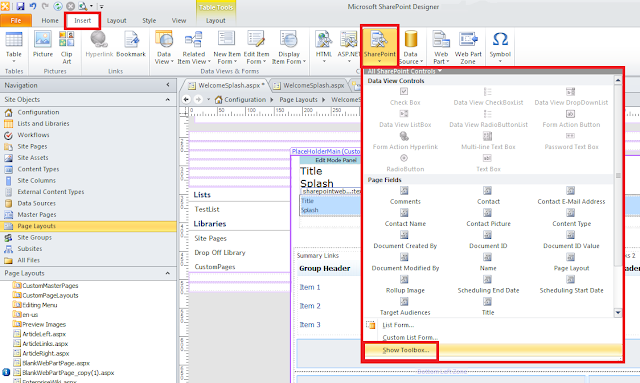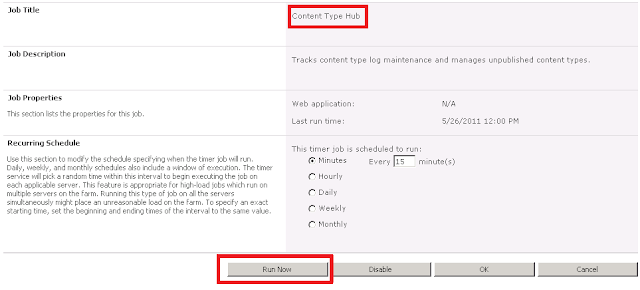SugarCRM recently published a whitepaper titled, "
CRM Vendor Pricing: A Comparative Analysis." The whitepaper explains pricing models for the CRM industry as a whole, and then provides detailed pricing information for a short list of CRM vendors. The whitepaper also provides a Total Cost of Ownership (TCO) analysis of the vendors (SugarCRM, 2011).
The reason I am posting is because this whitepaper reminded me of a common pitfull organizations fall into with CRM projects and I thought I would write about it. The pitfall I am referring to is beginning or leading a CRM project discovery with vendors and products, instead of through a more analytical process focused around business requirements. While the information in the whitepaper is certainly useful, I believe it is most relevant to project teams who have already gotten to the point where they are evaluating a short list of CRM vendors to compare capabilities, pricing, and other aspects of the overall investment and just need some help collecting and understanding pricing models and numbers.
Based on my observations in the field, I believe that too many organizations initiate a CRM project based on superficial vendor or product information, such as advertisements or pricing. I think this is a huge mistake and very common. Instead of a reactive approach, I believe that the best possible CRM vendor/product selection decision is one that spawns from due process. The project management processes that I've found to be very supportive, leading up to a CRM vendor/product selection, include the following:
1. Project Charter - Purpose, business case, initial scope statement, team, affected organizations, order of magnitude
2. Requirements Analysis - Surveys, interviews, general business requirements, technical requirements, solution requirements
3. Scope Management Plan - Project scope baseline, requirements traceability matrix, boundaries, constraints, etc.
4. Request for Proposal (RFP) - Template with detailed questions to be issued to vendors
5. Vendor Evaluation Round 1 - Identify all possible candidates
6. Vendor Evaluation Round 2 - Use requirements to eliminate and reduce list to a "short list", try to narrow down to less than 5
7. Vendor Evaluation Round 3 - Issue RFP to short list, conduct demonstrations, narrow down to 3
8. Final Comparison - Present full comparison of final 3 vendors with advantages/disadvantages, cost comparisons, etc.
9. Vendor/Software selection
Based on the steps listed above, the whitepaper and the type of information it contains, really comes into play around step 6.
Reference
Blytheco (2011). Blytheco Sets its Own Competitive Prices for Sage CRM. Retrieved June 8, 2011 from http://www.blytheco.com/sagecrm/price.asp
Blytheco (2011).
Sage SalesLogix Price List. Retrieved June 8, 2011 from http://www.blytheco.com/saleslogix/price.asp
Sage (2011). Sage ACT! Pro 2011. Retrieved June 8, 2011 from http://www.act.com/products/2010/act/
Salesforce.com (2011). Sales Cloud. Retrieved June 8, 2011 from http://www.salesforce.com/crm/editions-pricing.jsp
SugarCRM (2011). CRM Vendor Pricing: A Comparative Analysis. Retrieved June 8, 2011 from http://media.sugarcrm.com/white_papers/CRM_Total_Cost_of_Ownership_Analysis.pdf
Sonoma Partners (2011). Microsoft Dynamics CRM Online (SaaS / Hosted). Retrieved June 8, 2011 from http://www.sonomapartners.com/microsoft-crm-pricing.aspx
SugarCRM (2011). Sugar Subscriptions & Pricing. Retrieved June 8, 2011 from http://www.sugarcrm.com/crm/products/editions.html