Tuesday, July 05, 2011
Links: SharePoint 4.0 Service Pack 1
KB 2460058: Description of SharePoint Foundation 2010 SP1
http://support.microsoft.com/kb/2460058
White paper: Service Pack 1 for SharePoint Foundation 2010
http://technet.microsoft.com/library/hh301732(office.14).aspx
SharePoint Server 2010
KB 2460045: Description of SharePoint Server 2010 SP1
http://support.microsoft.com/kb/2460045
White paper: Service Pack 1 for SharePoint Server 2010
http://technet.microsoft.com/library/hh285676(office.14).aspx
Related Links
Known issues when you install Office 2010 SP1 and SharePoint 2010 SP1
http://support.microsoft.com/kb/2532126
List of all SharePoint 2010 and Office Server 2010 SP1 packages
http://support.microsoft.com/kb/2510766
Microsoft SharePoint Server 2010 June 2011 Cumulative Update
http://support.microsoft.com/hotfix/KBHotfix.aspx?kbnum=2536599
Update Center for Microsoft Office, Office Servers, and Related Products
http://technet.microsoft.com/en-us/office/ee748587.aspx
Updates for SharePoint 2010 Products
http://technet.microsoft.com/en-us/sharepoint/ff800847.aspx
Tuesday, May 17, 2011
Links: SharePoint 4.0: March 2011 Cumulative Hotfix
SharePoint Foundation 2010
KB2475880: Description of the SharePoint Foundation 2010 cumulative update package (SharePoint Foundation server-package): March 3, 2011
http://support.microsoft.com/kb/2475880
SharePoint Server 2010
KB2475878:
Description of the SharePoint Server 2010 Cumulative Update Server Hotfix Package (MOSS server-package): March 3, 2011
http://support.microsoft.com/kb/2475878
Downloads
SharePoint Foundation 2010
Download for Microsoft SharePoint Foundation 2010
http://support.microsoft.com/hotfix/KBHotfix.aspx?kbln=en-us&kbnum=2475880
SharePoint Server 2010
Download for Microsoft SharePoint Server 2010
http://support.microsoft.com/hotfix/KBHotfix.aspx?kbln=en-us&kbnum=2475878
Thursday, January 20, 2011
Error: SharePoint Server 2010 Installation, SharePoint Configuration Failed
After configuring the operating systems and SQL Server instance in a multi-tiered server farm, I installed the SharePoint Server 2010 prerequisites and server binaries on the first Web front end. Next, I opened PowerShell and began creating a new farm from the command line. After only the first step, I received the error shown below.
Windows PowerShell
Copyright (C) 2009 Microsoft Corporation. All rights reserved.
PS C:\Windows\system32> New-SPConfigurationDatabase -DatabaseName "FarmName_Configuration_Database_01" -DatabaseServer "FarmDBSQLAlias" -A
dministrationContentDatabaseName "FarmName_Content_Database_01" -Passphrase (ConvertTo-SecureString "FarmPassPhrase" -AsPlaintext -Force) -FarmCredentials (Get-Credential)
...
New-SPConfigurationDatabase : CREATE FILE encountered operating system error 3(The system cannot find the path specifie
d.) while attempting to open or create the physical file 'I:\Program Files\Microsoft SQL Server\MSSQL10_50.MSSQLSERVER\
MSSQL\Data\FarmName_Configuration_Database_01_log.LDF'.
CREATE DATABASE failed. Some file names listed could not be created. Check related errors.
At line:1 char:28
...
So, I navigated to the log directory: C:\Program Files\Common Files\Microsoft Shared\Web Server Extensions\14\LOGS and opened up the current PSCDiagnostics log file.
CTRL + F "error" brought me to this error:
...
01/20/2011 17:46:26 10 ERR Exception: System.Data.SqlClient.SqlException: CREATE FILE encountered operating system error 3(The system cannot find the path specified.) while attempting to open or create the physical file 'I:\Program Files\Microsoft SQL Server\MSSQL10_50.MSSQLSERVER\MSSQL\Data\FarmName_Configuration_Database_01_log.LDF'.
CREATE DATABASE failed. Some file names listed could not be created. Check related errors.
...
Solution:
After viewing the log file message, I immediately knew what the cause of the error was. The SQL Server default path for LDF was not accessible because it hadn't been created yet. During the SQL Server 2008 R2 installation, I specified a particular default drive letter for MDF and LDF. After the installation, I changed the default path location for LDF's to a different drive letter, however, the new folder path (I:\Program Files\Microsoft SQL Server\MSSQL10_50.MSSQLSERVER\MSSQL\Data) didn't exist yet!
The fix was simply to go to the I: drive letter and create the necessary folder paths that I had set as the default LDF location for the SQL instance.
Note: When you install SQL Server 2008 R2 and you encounter the screen that asks for the default locations, be sure to set the MDF first and then the LDF second. The reason is that if you do the MDF path second, the installation wizard will reset your LDF location back to the MDF setting. It's just one of those things!
Wednesday, January 19, 2011
Error: SharePoint Server 2010 Setup Errors, Prerequisites Needed
After running SharePoint Server 2010 setup.exe, Setup Errors occur.

Setup is unable to proceed due to the following error(s):
This product requires the Windows Identity Foundation.
This product requires Microsoft Sync Framework Runtime v1.0 (x64).
This product requires Microsoft SQL Server 2008 Native Client. Install SQL Server 2008 Native Client and re-run setup.
Windows Server Features or Role Services required by this product are not enabled. For a complete list, refer to the link below.
This product requires Microsoft Filter Pack 2.0.
This product requires Internet Information Services (IIS) 7.0 or higher, with ASP.NET v2.0 set to 'Allow' in the list of IIS Web Server Extensions.
This product requires the IIS 6 Management Compatibility component to install.
This product requires Hotfix for Microsoft Windows (KB976462) or above.
For the list of pre-requisites needed to install the product please refer to:
http://go.microsoft.com/fwlink/?LinkId=106209
Solution:
1. Windows Identity Foundation
http://www.microsoft.com/downloads/details.aspx?FamilyID=eb9c345f-e830-40b8-a5fe-ae7a864c4d76&displaylang=en
2. Microsoft Sync Framework Runtime v1.0 (x64)
http://www.microsoft.com/downloads/en/details.aspx?FamilyId=C88BA2D1-CEF3-4149-B301-9B056E7FB1E6&displaylang=en
3. Microsoft SQL Server 2008 Native Client
Installing SQL Server Native Client
http://msdn.microsoft.com/en-us/library/ms131321.aspx
4. Windows Server Features or Role Services
Start > All Programs > Administrative Tools > Server Manager
Add Roles and Features:
i. Application Server
ii. File Services
iii. Web Server (IIS)
5. Microsoft Office 2010 Filter Packs
http://www.microsoft.com/downloads/en/details.aspx?FamilyID=5CD4DCD7-D3E6-4970-875E-ABA93459FBEE&displaylang=en
6. Internet Information Services (IIS) 7.0 or higher, with ASP.NET v2.0 set to 'Allow' in the list of IIS Web Server Extensions.
i. Start > All Programs > Administrative Tools > IIS Manager
ii. ISAPI and CGI Restrictions
iii. Confirm that ASP.NET V2.0 is set to "Allow"
7. Hotfix for Microsoft Windows (KB976462) or above.
A hotfix for the.NET Framework 3.5 Service Pack 1 is available for Windows 7 and for Windows Server 2008 R2 as a prerequisite for Microsoft Office SharePoint Server 2010
http://support.microsoft.com/kb/976462
Reference
Microsoft TechNet (July, 2010). Hardware and software requirements (SharePoint Server 2010). Retrieved January 20, 2011 from http://technet.microsoft.com/en-us/library/cc262485.aspx.
Windows Server: How to Configure SQL Server Client Alias Using CLICONFG
Considerations for SQL Server Client Alias configurations should be made prior to installing SharePoint Server. When deciding whether or not to implement SQL Server Client Aliases, you might think about these items:
- Just because you can doesn’t mean you should - what need is driving this configuration?
- Apply the “so what” test - what are the risks of doing versus not doing?
- Thirdly, it probably makes sense to have server naming conventions in place before you go and abstract things by adding one more layer of names - will aliases confuse anybody?
2. On the General tab, enable “TCP/IP” protocol.
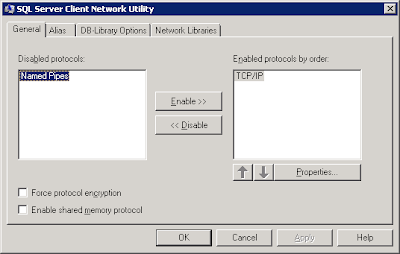
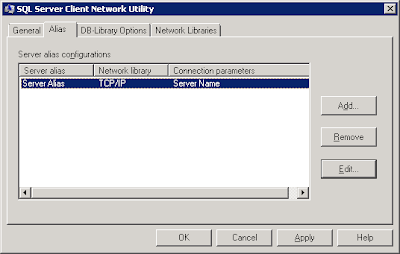
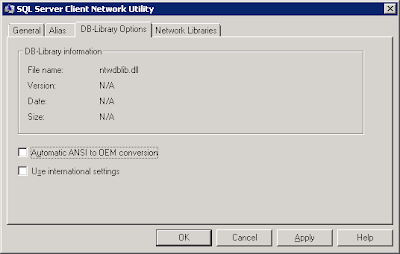
5. Review the Network Library information on the Network Libraries tab. Click Apply and OK.
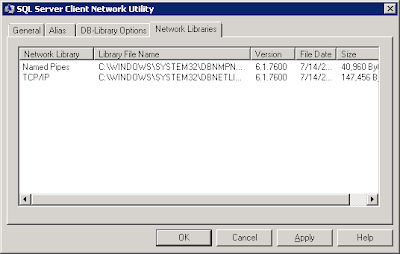
6. At this point the Alias has been created and the SharePoint installation may proceed.
Monday, January 03, 2011
Windows Server: ADO.NET Data Services Update for .NET Framework 3.5 SP1
This update is required in order to install SharePoint Server 2010 on Windows Server 2008 R2.
"The ADO.NET Data Services framework consists of patterns and libraries that enable the creation and consumption of REST-based data services for the web. This update to the Microsoft .NET Framework 3.5 SP1 provides additional features which extend the functionality provided in version 1.0 of the ADO.NET Data Services framework."
(Microsoft, 2010)
Reference
Microsoft (2010). ADO.NET Data Services Update for .NET Framework 3.5 SP1 for Windows 7 and Windows Server 2008 R2. Retrieved January 3, 2011 from http://www.microsoft.com/downloads/details.aspx?FamilyID=79D7F6F8-D6E9-4B8C-8640-17F89452148E&displaylang=fi&displaylang=en.
Microsoft (2010). A hotfix for the.NET Framework 3.5 Service Pack 1 is available for Windows 7 and for Windows Server 2008 R2 as a prerequisite for Microsoft Office SharePoint Server 2010. Retrieved January 3, 2011 from http://support.microsoft.com/kb/976462.
Monday, January 19, 2009
SharePoint 3.0: Is the Installation 32 bit or 64 bit?
* Task Manager; OWSTIMER.EXE
64 bit: OWSTIMER.EXE if it is 64 bit
32 bit: OWSTIMER32.EXE if it is 32 bit
* Windows Explorer; Program Files
64 bit: Installation directory is \Program files\common files\microsoft shared\web server extensions\12\
32 bit: Installation directory is \Program files (x86)\common files\microsoft shared\web server extensions\12\
Friday, February 16, 2007
Quick Overview: Installing Microsoft Office SharePoint Server 2007, Single Server
Here is a quick overview of the steps you might take to install Microsoft Office SharePoint Server 2007 in a single server farm environment.
Verify Prerequisites Microsoft Office Server System Requirements
Begin Installation
Set Up Wizard: Product Key, Agree to Terms
Set Up Wizard: Installation Type = Advanced
Set Up Wizard: Server Type = Complete
Installation Complete
Begin Configuration Wizard
Configuration Wizard: Connect to a Server Farm = No, I want to create a new server farm
Configuration Wizard: Database Settings
Configuration Wizard: Configure Security Settings = NTLM
Configuration Wizard: Confirmation
Configuration Wizard Complete
Begin Central Admin
Central Admin > Operations > Services on Server > WSS Search Settings: Set Service Account, Set Content Access Account
Central Admin > Operations > Services on Server: Start MOSS Search Service
Central Admin > Operations > Services on Server > MOSS Search Settings: Query and Indexing:
Check Use this server for indexing content
Check Use this server for serving search queries
Set Farm Search Service Account
Central Admin > Application Management > Create or Extend Web Application: Create a new Web application
Start > Run > CMD: iisreset /noforce
Central Admin > Application Management > Create or configure this farm's shared services: New SSP
Central Admin > Application Management > Manage this Farm's Shared Services > SSP Name: Create a new Web application
Central Admin > Application Management > Manage this Farm's Shared Services > My Site Location: Create a new Web application
Central Admin > Application Management > Manage this Farm's Shared Services: Verify Farm's Shared Services
Central Admin > Application Management > Create Site Collection (Collaboration Portal Template)
Central Admin Complete
Monday, November 27, 2006
Microsoft Office Sharepoint Server 2007 (Beta)Setup ErrorsSetup is unable to proceed due to the following error(s):This product requires Windows Workf
When installing MOSS 2007 Beta2 on an SPS2003 environment during an upgrade attempt, I received the following error:
------------
Microsoft Office Sharepoint Server 2007 (Beta)Setup ErrorsSetup is unable to proceed due to the following error(s):This product requires Windows Workflow Foundation Beta 2 (Build 3.0.3807.7 or later).Please refer to this readme file for instructions to obtain these pre-requisites. Correct the issue(s) listed above and re-run setup.
-------------
My action steps were as follows:
1. Remove .NET 3.0 framework using the Pre-released Microsoft .NET Framework 3.0 Uninstall Tool
http://www.microsoft.com/downloads/details.aspx?familyid=AAE7FC63-D405-4E13-909F-E85AA9E66146&displaylang=en
2. Install Windows Workflow Foundation Runtime Components Beta 2_2(EN) for x86.exe
After I completed these steps I was able to install MOSS 2007 Beta 2.
Events / Conferences / User Groups
- AIIM Conference
- Boston Area SharePoint User Group
- Boston Azure User Group
- Collaborate
- DevConnections
- DevIntersection
- Enterprise Search Summit
- Microsoft Build
- Microsoft SharePoint Conference
- Microsoft TechEd
- New England ASP.NET Professionals User Group
- New England Oracle Applications User Group
- Oracle Applications User Group (OAUG)
- Oracle OpenWorld
- PeopleSoft Government Contractor Special Interest Group
- PeopleSoft Southern New England Users Group
- Quest International Users Group
- SharePoint Saturday
- SPTechCon
- SQL PASS
- SQL Saturday
- Startup Weekend

