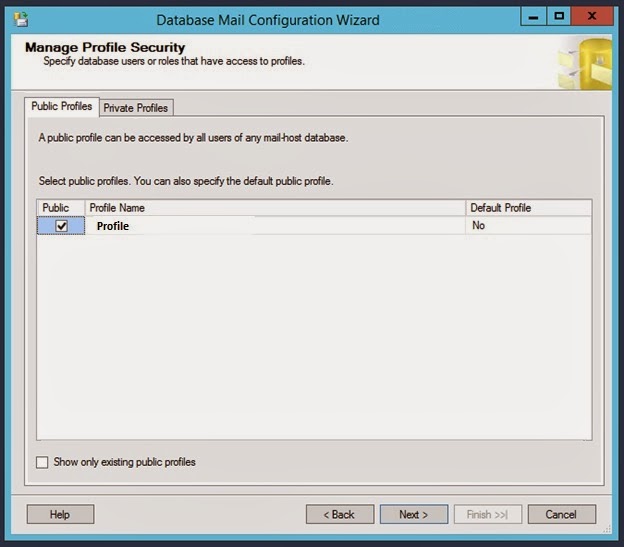Wednesday, October 25, 2017
SharePoint Saturday New England: BI and Productivity Tools for IT Project Management featuring SharePoint and SQL Server
Event:
SharePoint Saturday New England
Saturday, October 28, 2017
Session Title:
BI and Productivity Tools for IT Project Management Featuring SharePoint and SQL Server
Abstract:
IT organizations are responsible for delivering and maintaining technology solutions and capabilities for their customers and throughout their organizations. Resource constraints and business uncertainty is common and barriers often deter IT organizations from investing the time and attention necessary for measurable process improvement, resulting in a reactive approach to problem solving and execution. Now is the time to empower IT project teams with reports, dashboards, and notifications.
This presentation demonstrates how to create business intelligence and automation tools for IT project management using SharePoint Server, SQL Server Integration Services (SSIS), and SQL Server Reporting Services (SSRS). This session covers high-level concepts as well as practical, hands-on instructions based on real-life solutions.
Slides:
Presentation Slides
Monday, January 30, 2017
MeetUp Granite State SP UG: BI and Productivity Tools for IT Project Management featuring SharePoint and SQL Server
Event:
Granite State SharePoint User Group
Thursday, February 2, 2017
Session Title:
BI and Productivity Tools for IT Project Management Featuring SharePoint and SQL Server
Abstract:
IT organizations are responsible for delivering and maintaining technology solutions and capabilities for their customers and throughout their organizations. Resource constraints and business uncertainty is common and barriers often deter IT organizations from investing the time and attention necessary for measurable process improvement, resulting in a reactive approach to problem solving and execution. Now is the time to empower IT project teams with reports, dashboards, and notifications.
This presentation demonstrates how to create business intelligence and automation tools for IT project management using SharePoint Server, SQL Server Integration Services (SSIS), and SQL Server Reporting Services (SSRS). This session covers high-level concepts as well as practical, hands-on instructions based on real-life solutions.
Slides:
Presentation Slides
Wednesday, January 08, 2014
SQL Server 2012: SELECT Machine Name, Server Name, Edition, Product Level, Product Version, Licence Type
Description
This post shows how to SELECT property information for a SQL Server.
Solution
The SELECT statement below retrieves Machine Name, Server Name, Edition, Product Level, Product Version, and License Type.
SELECT
SERVERPROPERTY('MACHINENAME') as [Machine Name],
SERVERPROPERTY('SERVERNAME') as [Server Name],
SERVERPROPERTY('EDITION') as [Edition],
SERVERPROPERTY('PRODUCTLEVEL') as [Product Level] ,
SERVERPROPERTY('PRODUCTVERSION') as [Product Version],
SERVERPROPERTY('LICENSETYPE') as [License Type]
The results of the query are shown below.
References
MSDN (2014). SERVERPROPERTY (Transact-SQL). Retrieved January 8, 2014 from http://msdn.microsoft.com/en-us/library/ms174396.aspx
Tuesday, January 07, 2014
How to Associate SQL Server Login with Existing Database User
Description
Sometimes a SQL Server Login is created and corresponding Database User is created at the same time. However, sometimes the Database User is not associated with a SQL Server Login and needs to be. For example, this could happen during an database environment migration or if when the Active Directory User Account associated with SQL Server Login is deleted and a new one is created.
Solution
The steps below can be used to lookup database principals and then associate a Login with a User.
1. Run the SELECT query below to view all database principals, including:
- DATABASE_ROLE
- SQL_USER
- WINDOWS_USER
SELECT * FROM sys.database_principals
2. Run ALTER USER query below to alter the database user and associate a login with it. In the example below, a Windows Login is being associated with a database user.
ALTER USER "DOMAIN\Username"
WITH
LOGIN = "DOMAIN\Username"
(Microsoft TechNet, 2014)
References
Bertrand, A. (November, 2013). Script to Set the SQL Server Database Default Schema For All Users. Retrieved January 7, 2014 from
http://www.mssqltips.com/sqlservertip/3098/script-to-set-the-sql-server-database-default-schema-for-all-users/
Microsoft TechNet (2014). ALTER USER (Transact-SQL). Retrieved January 7, 2014 from http://technet.microsoft.com/en-us/library/ms176060.aspx
Tharaka MTR (May, 2013). How to Fix Orphaned SQL Users. Retrieved January 7, 2014 from http://www.codeproject.com/Articles/594134/How-to-Fix-Orphaned-SQL-Users
Tuesday, December 17, 2013
SQL Server, Configure Database Mail
Description
This post shows how to configure SQL Server Database Mail in SQL Server 2012.
Solution
Open SQL Server Management Studio. Expand Management. Right-click on Database Mail and select Configure Database Mail.
Click Next on the Database Mail Configuration Wizard Welcome Screen.
Choose "Set up Database Mail" and click Next.
Database Mail is disabled by default. When prompted, click "Yes" to enable the Database Mail feature.
Create a new Database Mail Account.
Complete the "New Profile" screen and click Next.
Mark the Profile "Public" and click Next.
Complete the "Configure System Parameters" screen and click Next.
Verify all configurations are successful and click Close.
References
Microsoft TechNet (2008). Database Mail. Retrieved December 17, 2013 from http://technet.microsoft.com/en-us/library/ms175887%28v=sql.105%29.aspx
Monday, December 02, 2013
PowerShell, New-AdUser Cmdlet for Creating SQL/SharePoint Service Accounts
Description
I think the degree to which you seek to automate various administrative tasks during a SQL Server / SharePoint deployment depends on a variety of things; of which your immediate time and value of reuse-ability in time invested are certainly at the top of the list. I recently needed to create about ten AD service accounts for a new deployment. While I could have fully automated the process with a PowerShell script that would read from an Excel file (Microsoft Script Center, 2013), all I really wanted to do was simplify the process of creating AD users, inline, using PowerShell.
Solution
The New-ADUser cmdlet has several parameters. The example below creates one AD User Account called SvcSampleUser01 with parameters values that make sense for my purposes. Of course, each environment will differ and so this example may need to be modified accordingly.
New-ADUser –SamAccountName “SvcSampleUser01” -UserPrincipalName "SvcSampleUser01@domain.com” -GivenName “” -Surname “” -Name "SvcSampleUser01" -DisplayName “SvcSampleUser01” -Description "Service Account, SharePoint Farm 01, SharePoint Sample Service Account." -Enabled $true -PasswordNeverExpires $true -CannotChangePassword $true -ChangePasswordAtLogon $false -path “OU=LowOU, OU=MidOU, OU=HighOU, DC=DOMAINNAME, DC=com” -AccountPassword (Read-Host -AsSecureString "Specify Account Password, Enter")
One thing to take note of is the -path parameter. Most of the examples on the Web only have a single OU listed. In cases where the target OU is nested, then you list the OU's sequentially from the lowest to the highest as shown in the example.
Also, note that this cmldet will prompt for the password to be typed in.
Using this cmdlet inline in a PowerShell window will be faster than using the AD user interface. However, this may be slower than using a fully automated approach with an Excel input, depending on how many accounts need to be created.
References
Microsoft Script Center (2013). PowerShell: Create Active Directory Users Based On Excel Input. Retrieved December 2, 2013 from http://gallery.technet.microsoft.com/scriptcenter/PowerShell-Create-Active-7e6a3978.
Microsoft TechNet (2013). Active Directory Cmdlets in Windows PowerShell. Retrieved December 2, 2013 from http://technet.microsoft.com/en-us/library/ee617195.aspx.
Microsoft TechNet (2013). New-ADUser. Retrieved December 2, 2013 from http://technet.microsoft.com/en-us/library/ee617253.aspx.
Friday, November 29, 2013
SQL Server Reporting Services (SSRS) Report Pagination InteractiveSize
Description
When viewing a deployed, SQL Server Reporting Services (SSRS) report, the default pagination does not provide a pleasant user experience because viewing more than a handful of rows of report data requires that the user page right and page left.
This characteristic is a result of the default InteractiveSize Properties of the report. TechNet describes InteractiveSize Properties as, "InteractiveHeight and InteractiveWidth are used by the HTML rendering extension to provide the equivalent of PageHeight and PageWidth. Because the HTML rendering extension dynamically resizes a report to accommodate drilldown, drillthrough, and show/hide features, the report server uses different properties to support pagination on dynamic pages." (Microsoft TechNet, 2013)
Solution
To display all rows of data on the first page of the SSRS report, set InteractiveSize properties (Width and Height) to 0.
After updating the properties, Save the report, then Deploy the report.
Refresh the report in the browser and now all of the report data will display on the page. If viewing the report in SharePoint using a Report Viewer Web Part, then you may need to adjust the Height and Width of the Report Viewer Web Part to eliminate any scroll bars that appear as a result of the data being displayed on one page.
References
Microsoft TechNet (2013). Controlling Report Pagination. Retrieved November 29, 2013 from http://technet.microsoft.com/en-us/library/ms156282%28v=sql.90%29.aspx
Sunday, August 11, 2013
Error: SQL Server: Unable to Shrink Transaction Log, "Could not locate file for database..."
Description
You attempt to shrink a transaction log file associated with a SQL Server database, but you receive in error:
"Could not locate file 'Transaction Log Name' for database
'Database Name' in sys.database_files. The file either does not exist, or was dropped."
Solution
1) Run SP_HelpFile to get the correct name of the transaction log file.
USE Database Name
EXEC sp_helpfile
(TechNet, 2013)
This will return the following information about the database files, including the associated transation log(s): Name, FileId, FileName, FileGroup, Size, MaxSize, Growth, Usage
2) Run the Transact-SQL statement again, using the correct Transaction Log Name. You can find this in the Name column of the SP_HelpFile query results set.
USE [Database Name]
GO
ALTER DATABASE Database Name SET RECOVERY SIMPLE WITH NO_WAIT
DBCC SHRINKFILE(Transaction Log Name, 1)
ALTER DATABASE Database Name SET RECOVERY FULL WITH NO_WAIT
GO
(TechNet, 2013)
3) Verify that there are configured, scheduled, and enabled SQL Server Backup jobs in place for:
a) Full Database Backup
b) Transaction Log Backup *Important for Full Recovery Model*
Reference
TechNet (2013). Backup Under the Full Recovery Model. Retrieved August 11, 2013 from http://technet.microsoft.com/en-us/library/ms190217%28v=sql.105%29.aspx
TechNet (2013). DBCC SHRINKFILE (Transact-SQL). Retrieved August 11, 2013 from http://technet.microsoft.com/en-us/library/ms189493.aspx
TechNet (2013). Recovery Models and Transaction Log Management. Retrieved August 11, 2013 from http://technet.microsoft.com/en-us/library/ms366344%28v=sql.105%29.aspx
TechNet (2013). sp_helpfile. Retrieved August 11, 2013 from http://technet.microsoft.com/en-us/library/aa933456%28v=sql.80%29.aspx
Thursday, July 18, 2013
SQL Server 2012: Find SQL Server Collation
Description
How to retrieve collation information for SQL Server 2012.
Solution
During the set up of SQL Server 2012, the default collations are as follows (as shown below):
Database Engine: SQL_Latin1_General_CP1_CI_AS
Analysis Services: Latin1_General_CI_AS
To retrieve the collation of the Database Engine for an existing SQL Server instance:
SELECT CONVERT (varchar, SERVERPROPERTY('collation'));
To retrieve the collation of databases attached to the SQL Server instance:
SELECT name, collation_name FROM sys.databases;
(MSDN, 2012)
Reference
MSDN (2012). View Collation Information. Retrieved July 18, 2013 from http://msdn.microsoft.com/en-us/library/hh230914.aspx
Monday, August 29, 2011
Error: Microsoft SQL Server: Cannot connect to (local)
Error when attempting to log into SQL Server Management Studio: "Cannot connect to (local)."
Solution
As the error message indicates, the SQL Server is not accessible. The issue may be caused by one of the following:
1) Issue with Server Connection Configuration
Start > All Programs > Microsoft SQL Server > Configuration Tools > SQL Server Configuration Manager
Verify the correct protocols are configured (this will vary based on type of environment). Refer to Microsoft TechNet article, Choosing a Network Protocol, for further assistance with this topic.
2) Issue with Service Account Authentication
Start > Administrative Tools > Services
Verify that the SQL Server (MSSQLServer) Service is running. If it is not running, try to start it. Make sure the Service Account credentials are properly configured and that the account is not locked out.
References
Microsoft TechNet (August, 2011). Choosing a Network Protocol. Retrieved August 29, 2011 from http://technet.microsoft.com/en-us/library/ms187892.aspx.
Tuesday, May 17, 2011
Error: Microsoft SQL Server Shared Feature Directory (INSTALLSHAREDDIR, INSTALLSHAREDWOWDIR)
During an installation of Microsoft SQL Server 2008 R2 x64 Standard Edition on a Windows Server 2008 R2 Service Pack 1 x64 Standard Edition operating system, I encountered issues on the Feature Selection screen.
Issue #1 - While the installation is 64bit, the Shared Feature Directory is hard coded as x86 - this is wrong.
Issue #2 - Error: "The INSTALLSHAREDWOWDIR command line value is not valid. Please ensure the specified path is valid and different than the INSTALLSHAREDDIR path."
Solution
3. Delete the key.
Notes
"INSTALLSHAREDDIR" is the 64-bit shared component files directory with a path of "Program Files\Microsoft SQL Server" (Microsoft Support, 2011)
"INSTALLSHAREDWOWDIR" is the 32-bit shared component files with a path of "Program Files(x86)\Microsoft SQL Server" (Microsoft Support, 2011)
When specifying the the directories, there are known issues with putting a "\" at the end of the path. For this reason, omit the symbol.
Examples:
Good - Program Files\Microsoft SQL Server
Bad - Program Files\Microsoft SQL Server\
Reference
Microsoft Support (2011). You receive an error message if you change the "Shared component directory" path on the Feature Selection screen when you install SQL Server 2008 on a computer that is running an Itanium-based version of Windows. Retrieved May 17, 2011 from http://support.microsoft.com/kb/955458.
MSDN (2011). How to: Install SQL Server 2008 from the Command Prompt. Retrieved May 17, 2011 from http://msdn.microsoft.com/en-us/library/ms144259(SQL.100).aspx.
MSDN (2011). Feature Selection. Retrieved May 17, 2011 from http://msdn.microsoft.com/en-us/library/ms143786.aspx.
MSDN (2011). File Locations for Default and Named Instances of SQL Server. Retrieved May 17, 2011 from http://msdn.microsoft.com/en-us/library/ms143547(v=SQL.105).aspx.
Wednesday, January 19, 2011
Windows Server: How to Configure SQL Server Client Alias Using CLICONFG
Considerations for SQL Server Client Alias configurations should be made prior to installing SharePoint Server. When deciding whether or not to implement SQL Server Client Aliases, you might think about these items:
- Just because you can doesn’t mean you should - what need is driving this configuration?
- Apply the “so what” test - what are the risks of doing versus not doing?
- Thirdly, it probably makes sense to have server naming conventions in place before you go and abstract things by adding one more layer of names - will aliases confuse anybody?
2. On the General tab, enable “TCP/IP” protocol.
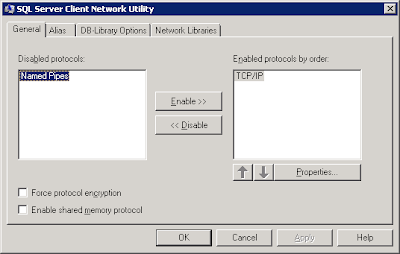
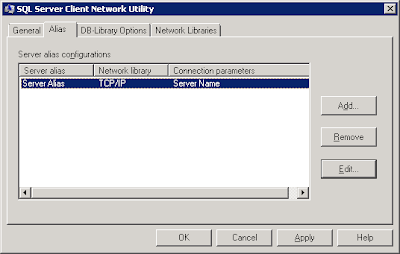
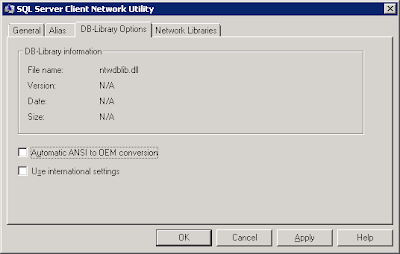
5. Review the Network Library information on the Network Libraries tab. Click Apply and OK.
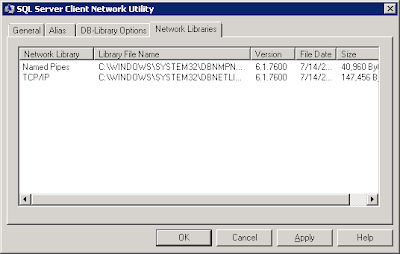
6. At this point the Alias has been created and the SharePoint installation may proceed.
Thursday, December 02, 2010
SQL Server 2008: Edit Top 200 Rows
 To change this setting, follow these steps from SQL Server Management Studio (SSMS):
To change this setting, follow these steps from SQL Server Management Studio (SSMS):- Tools > Options (This opens the General Scripting Options Dialog Box)
- SQL Server Object Explorer > Commands
- Table and View Options: Value for Edit Top Rows command (Change this value)

After modifying the setting, you will see that the menu is updated accordingly.
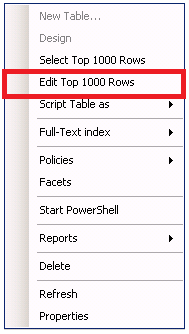
Friday, October 15, 2010
NESQL 2010 October 14 Virtualizing SQL Server
During the last few years, I have become a fan of virtualization for SharePoint environments, including the SQL Server database server role. I know many in the SharePoint community are skeptical about this, so, it was interesting to observe the opinions and responses from the local SQL Server community. I think the majority of the room was still skeptical (as expected) about virtualizing SQL Server. However, Brent did a good job of providing guidance on how to get the best performance out of a SQL environment when it is virtualized.
Beyond enlightening me about some of the finer details of how virtualization impacts I/O, Brent's presentation provided greater validation for my opinion of virtualizing SQL Server. At this point, I believe the technology is definitely mature enough to handle all roles (including database role) of most production SharePoint environments. That is; if adequate hardware is allocated and if virtualization is implemented well.
Some of the take-aways I scribbled down include the following (no warranties with these notes because I can barely read what I wrote):
CPU
- CPU-Z is a great, free utility for monitoring true CPU performance on guest systems
- In a virtual environment, more cores assigned to a SQL Server VM may actually leads to worse performance due to overhead related to instruction assignment behavior in shared environments relative to processor caching.
RAM
- In VMWare, set memory reservations, don't over commit RAM, use large pages (Microsoft, 2010).
- In SQL Server, remember to set min/max memory appropriately.
Storage
- Group DBs logically based on purpose, maintenance schedule, security, etc.
- Still separate Temp DB in virtual environments.
I believe Brent will be presenting the complete version of his presentation at the PASS Summit in November. Either way, if you are reading up on this topic, then check out his blog post on Virtualization Best Practices.
Reference
CPUID (2010). CPU-Z supports the new Intel Sandy Bridge processors. Retrieved October 15, 2010 from
http://www.cpuid.com/news/26-cpu_z_supports_the_new_intel_sandy_bridge_processors.html
Microsoft (2010). SQL Server and Large Pages Explained. Retrieved October 15, 2010 from http://blogs.msdn.com/b/psssql/archive/2009/06/05/sql-server-and-large-pages-explained.aspx.
Ozar (2010). Virtualization Best Practices. Retrieved October 15, 2010 from http://www.brentozar.com/sql/virtualization-best-practices/.
Friday, July 30, 2010
Three SQL Server Settings for SharePoint Environments: Autogrowth Option, Auto Shrink Option, Shrink Database Task
1. Autogrowth - Fixed Amount:
This setting applies to data files (.mdf) and transaction log files (.ldf). Autogrowth allows or prevents SQL Server from automatically increasing the size of the files when the need arises. In SharePoint environments, it is best to do capacity planning in advance and set the intial database sizes appropriately. Then, set the Autogrowth value for both the data files and the log files to a fixed amount. This ensures that the files grow in consistent increments. The fixed amount should be somewhat substantial, relative to the size of the database. This ensures that the growth does not occur too frequently.

2. Auto Shrink - Turn it Off:
Auto Shrink is an option that allows or prevents SQL Server from automatically reducing the size of database files. By default, the SQL Server Model database has the Auto Shrink option off. As Paul Randal points out, enabling Auto Shrink can lead to Auto-Grow, Auto-Shrink loops as well as database fragmentation, and other performance issues (Randal, 2007). As a general rule of thumb for most SharePoint environments, this option should remain off for system and content databases.

3. Shrink Database Task - Don't Schedule It:
The Shrink Database Task is an available Maintenance Plan Task. If set, this operation will reduce the size of a database according to a schedule, leaving a specified amount of free space. As with the Auto Shrink option, the Shrink Database Task leads to performance issues and is not recommend in SharePoint environments.
So, if an existing SharePoint environment does have a scheduled Shrink Database Task, then a suggested action would be to remove the Shrink Database Task and then plan to monitor and manage database size using a manual approach. When determining a plan for managing database size, it is important to keep Database Recovery Models in mind.

Reference
Randal, P. (August, 2008). Top Tips for Effective Database Maintenance. Retrieved July 30, 2010 from http://technet.microsoft.com/en-us/magazine/2008.08.database.aspx?pr=blog.
Randal, P. (March, 2007). Turn AUTO_SHRINK off!! Retrieved July 30, 2010 from http://blogs.msdn.com/b/sqlserverstorageengine/archive/2007/03/28/turn-auto-shrink-off.aspx.
Friday, February 26, 2010
Links: PowerPivot videos on Microsoft Technet...
PowerPivot videos on Microsoft Technet...
PowerPivot Part 1 - Loading Data
http://edge.technet.com/Media/PowerPivot-part-1-Loading-Data/
PowerPivot Part 2 - Preparing data
http://edge.technet.com/Media/PowerPivot-part-2-Preparing-data/
PowerPivot Part 3 - Analysis
http://edge.technet.com/Media/PowerPivot-part-3-Analysis/
PowerPivot Part 4 - Sharing in SharePoint 2010
http://edge.technet.com/Media/PowerPivot-part-4-Sharing-in-SharePoint-2010/
PowerPivot Part 5 - Management
http://edge.technet.com/Media/PowerPivot-part-5-Management/
Thursday, December 17, 2009
Error: SQL Server Maintenance Plan, Database Backup Job
When executing a SQL Server maintenance plan, having a database backup job, an error occurs. The issue is that the SQL Server Agent service account does not have access to the backup folder. This happens more frequently on backup folders which exist on a separate server, such as a backup server.
1. First, navigate to SQL Server Management Studio > Maintenance Plans > Right click on maintenance plan > View History.
You might see something like this in the history:
"Action: Execute maintenance plan (full backup of all SQL databases). ErrorMessage: Execution failed: See the maintenance plan and SQL Server Agent job history for details. Additional Information: Job 'Backup SQL' failed. (SqlManagerUI)"
2. Next, navigate to the history log for the SQL Server Agent job:
SQL Server Management Studio > SQL Server Agent > Jobs > Right click on job > View History > Highlight the error > Click Export > Export a log file > Open the log file in a text editor
...and you might see entries like this:
"Reason for failure: " failed with the following error: "Cannot open backup device 'backup device name'. "
"Error information: Operating system error 5(Access is denied.)."
Solution:
The solution to this is to configure the appropriate access for the SQL Server Agent service account on the folder security access control list and the folder sharing access control list.
However, the catch here is that you may need to add the service account directly to the access control list, as opposed to an AD group in which the user account belongs. In fact, I tested this by doing the steps below.
1. Deleted the maintenance plan and created it again.
2. Added the backup folder location, and clicked Next.
This brought up an error:
"Maintenance Plan Wizard: The Database Engine service could not resolve the specified folder location. Either the location does not exist, or the current login account does not have access to it. Verify that the folder exists, and that the login account has permissions on it."
3. Added the SQL Server Agent service account directly to the backup folder's access control lists for folder security and folder sharing. After doing this, the creation of the maintenance plan was successful.
Thursday, August 06, 2009
Microsoft's Position on Changing SharePoint Databases
The article, "Support for changes to the databases that are used by Office server products and by Windows SharePoint Services (http://support.microsoft.com/default.aspx?scid=kb;EN-US;841057 )" includes a list of unsupported database changes, shown below:
" Examples of such database changes include, but are not limited to, the following:
- Adding database triggers
- Adding new indexes or changing existing indexes within tables
- Adding, changing, or deleting any primary or foreign key relationships
- Changing or deleting existing stored procedures
- Adding new stored procedures
- Adding, changing, or deleting any data in any table of any of the databases for the products that are listed in the "Applies to" section unless Microsoft protocol documentation is followed exactly
- Adding, changing, or deleting any columns in any table of any of the databases for the products that are listed in the "Applies to" section
- Making any modification to the database schema
- Adding tables to any of the databases for the products that are listed in the "Applies to" section Changing the database collation "
This subject comes up rather frequently during discussions and as a proponent of SQL Server in general and especially its Business Intelligence features such as Reporting Services for extending the capabilities of SharePoint solutions, I feel compelled to chime in.
I completely understand Microsoft's position. How could a software company possibly support custom, schema changes or functional modifications to their application? They cannot. Nor can Microsoft really ensure their software will function (optimally) with any type of foreign database object running on the live databses, even a view.
However, accepting Microsoft's position doesn't change two things:
1. SharePoint information is business intelligence information and often times needs to extract, transform, load, and display in other places than its native content database.
2. Where there's a will there's a way.
Exploring some scenarios...
If you need to add custom functionality to your SharePoint environment, then you might build your own custom database with triggers, functions, sprocs and all, and then use a programmatic methods to move the data you need out of the SharePoint content databases and into your custom database. Then, use Web Parts to deliver the data and functionality from the custom database throughout the SharePoint Web sites. This does not overstep any of the guidelines listed in the article.
Secondly, T-SQL queries are some times necessary for reports when using the Object Model as an XML data source reaches limitations. If you need to integrate SharePoint data with other systems or for reports you can:
1. Create a database snapshot of the SharePoint content datbase (if you have SQL 2005 / 2008 Enterprise Edition)
2. Use programmatic methods to move the data from the SharePoint content database into an intermediary database for abstraction purposes.
3. Move data into an existing data mart or data warehouse during regular intervals.
Any of these three approaches allows you to leverage Views. The benefits of compiling T-SQL queries as Views is that you can secure them, you can use them as data sources in SQL Reporting Services reports, and you can store them on the database where they are accessible, reusable, they get backed up with database backups, you can optimize query performance with Indexes, and querying Views performs better because you are not storing queries nor are you filtering or transforming data in the Web tier.
Monday, May 18, 2009
SQL Server 2008: A Must Do Configuration for Resource Governor
A resource management measure for SQL Server 2008 which I consider to be crucial for SharePoint environments, is outlined below. These steps will limit SQL Server Management Studio and Query Analyzer to 25% processor utilization, and possibly preserve the usability of the SharePoint farm. I strongly recommend these steps for SharePoint environments using SQL Server 2008.
SQL Server 2008 Resource Governor
Steps take from TechNet article:
Integration of SQL Server 2008 and Office SharePoint Server 2007
http://technet.microsoft.com/en-us/library/cc990273.aspx
1. Create a resource pool to limit CPU usage to 25 percent
CREATE RESOURCE POOL poolAdhoc
WITH (MAX_CPU_PERCENT = 25);
2. Create a workload group for ad hoc queries and register it with the new resource pool
CREATE WORKLOAD GROUP groupAdhoc
USING poolAdhoc;
3. Create a function that classifies Management Studio and Query Analyzer as members of the ad hoc group
CREATE FUNCTION adhocQueryClassifier() RETURNS SYSNAME
WITH SCHEMABINDING
AS
BEGIN DECLARE @grp_name AS SYSNAME
IF (APP_NAME() LIKE '%MANAGEMENT STUDIO%')
OR (APP_NAME() LIKE '%QUERY ANALYZER%')
SET @grp_name = 'groupAdhoc'
RETURN @grp_name
END
GO
4. Register the new function with Resource Governor
ALTER RESOURCE GOVERNOR
WITH (CLASSIFIER_FUNCTION= dbo.adhocQueryClassifier);
5. Restart Resource Governor
ALTER RESOURCE GOVERNOR RECONFIGURE;
Tuesday, March 17, 2009
SQL Server: How to Change the Default Database Location
Instructions for changing the default Database locations.
Solution:
1. Open SQL Server Management Studio
2. Right Click on the SQL Server Instance node > Properties
3. Navigate to the "Database Settings" menu
4. Modify the "Database default locations"
5. Restart the following Windows Service:
SQL Server (MSSQLSERVER)
6. Create a new test database to verify that it is being created in the new, default location
Events / Conferences / User Groups
- AIIM Conference
- Boston Area SharePoint User Group
- Boston Azure User Group
- Collaborate
- DevConnections
- DevIntersection
- Enterprise Search Summit
- Microsoft Build
- Microsoft SharePoint Conference
- Microsoft TechEd
- New England ASP.NET Professionals User Group
- New England Oracle Applications User Group
- Oracle Applications User Group (OAUG)
- Oracle OpenWorld
- PeopleSoft Government Contractor Special Interest Group
- PeopleSoft Southern New England Users Group
- Quest International Users Group
- SharePoint Saturday
- SPTechCon
- SQL PASS
- SQL Saturday
- Startup Weekend