When attempting to delete a master page from the master page gallery, error: "This item cannot be deleted because it is still referenced by other pages"
Error from browser
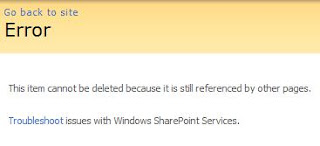
Error from SharePoint Designer
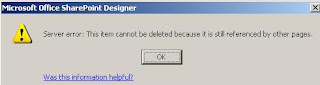
Solution:
* Site Actions > Site Settings > Master Page Gallery
* Windows Explorer
* File > New > Folder > Name Folder
* Copy master page to folder
* Right Click on Folder > Delete Folder
* Delete folder from Recycle Bin

