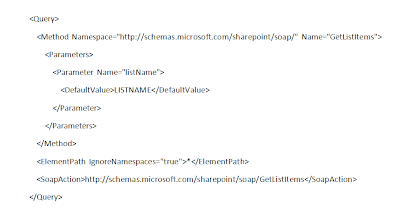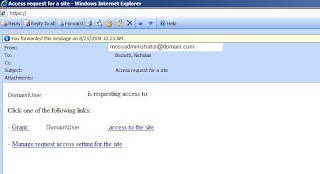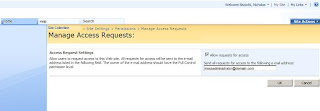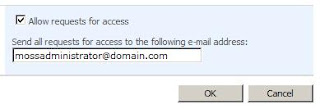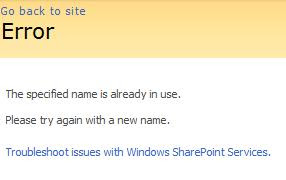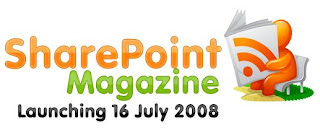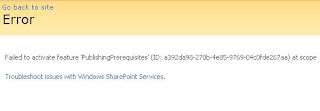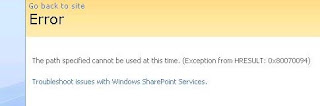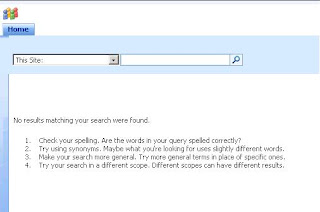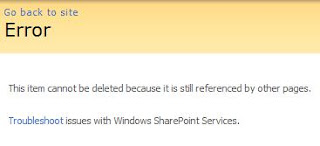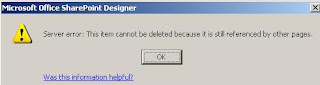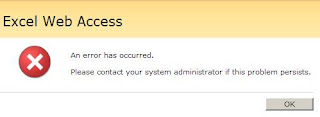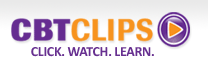
One of the most challenging aspects of a SharePoint rollout is user adoption and user education. Organizing training sessions and brown bag lunch demonstrations are good ways to inform and educate users about SharePoint and how it is used in the organization.
However, ramping up several users on SharePoint at once requires that each person has some context for what they are learning. You can't always force this on people; force them to imagine working a certain way, role play to a point where the instruction actually makes sense.
For this reason, a successful user education strategy should include reference material that is easy to locate, easy to use and relevant. It should be easily accessible at the point in time when a user has a specific question while performing a task. The reference material should address the specific question at hand, and only that. Otherwise, the user will not be able to find the answer to their question and they will lose interest.
I have found CBT Clips to be a great solution for fulfilling this need. CBT Clips offers collections of very brief, to-the-point, computer based instruction videos. These are perfect for new users who just want to know how to upload a document, how check in/check out works, or how to use Outlook with SharePoint.
The price for a company wide license is very reasonable and I think that depending on the size of the organization, an investment may easily pay for itself.