Considerations for SQL Server Client Alias configurations should be made prior to installing SharePoint Server. When deciding whether or not to implement SQL Server Client Aliases, you might think about these items:
- Just because you can doesn’t mean you should - what need is driving this configuration?
- Apply the “so what” test - what are the risks of doing versus not doing?
- Thirdly, it probably makes sense to have server naming conventions in place before you go and abstract things by adding one more layer of names - will aliases confuse anybody?
2. On the General tab, enable “TCP/IP” protocol.
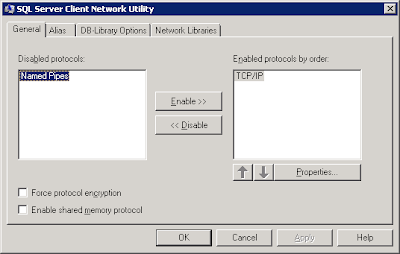
3. On the Alias tab, add the server alias configuration.
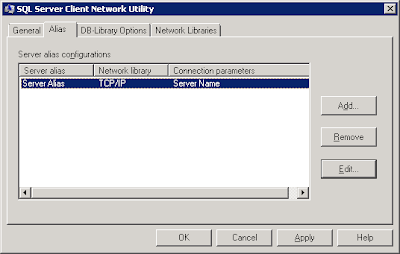
4. Keep the defaults on the DB-Library Options tab.
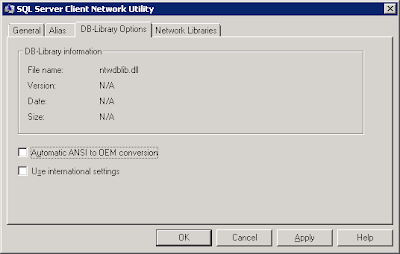
5. Review the Network Library information on the Network Libraries tab. Click Apply and OK.
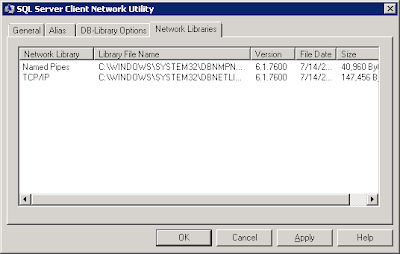
6. At this point the Alias has been created and the SharePoint installation may proceed.


3 comments:
Sir, time to fix your RSS feed. It has no content in the feed. Just the title. Not convenient.
Chris,
Thank you for the recommendation. I have adjusted the RSS feed settings to include full content. Please advise if this is working for you.
Thanks again,
Nick
It is working now thanks.
Post a Comment