Description:
By default, the Advanced Search Box offers a Result Type filter that allows users to select which type of documents they want returned in their search query.
By default, the options are:
* All Results
* Documents
* Word Documents
* Excel Documents
* Presentations
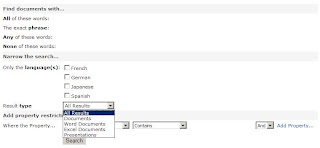
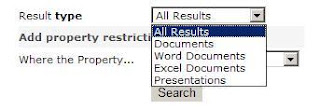
You would like users to be able to query for PDF Documents, too.
Solution:
* Site Actions > Edit Page > Advanced Search Box > Edit > Modify Shared Web Part
* Expand the Properties node > Click on Properties elipses
* Open Visual Studio > File > New File > XML File
* Copy the XML into Visual Studio
* Locate the Result Type node for Word Documents, Copy it, Modify it for PDF
By default, the Advanced Search Box offers a Result Type filter that allows users to select which type of documents they want returned in their search query.
By default, the options are:
* All Results
* Documents
* Word Documents
* Excel Documents
* Presentations
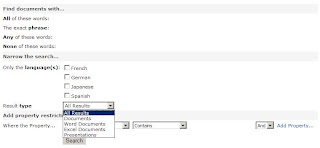
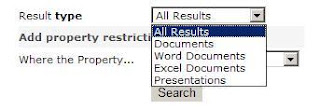
You would like users to be able to query for PDF Documents, too.
Solution:
* Site Actions > Edit Page > Advanced Search Box > Edit > Modify Shared Web Part
* Expand the Properties node > Click on Properties elipses
* Open Visual Studio > File > New File > XML File
* Copy the XML into Visual Studio
* Locate the Result Type node for Word Documents, Copy it, Modify it for PDF




1 comment:
easy, thank you!
Post a Comment