Monday, August 08, 2016
SPS Boston: BI and Productivity Tools for IT Project Management featuring SharePoint and SQL Server
Event:
SharePoint Saturday Boston
Saturday, September 10, 2016
Session Title:
BI and Productivity Tools for IT Project Management Featuring SharePoint and SQL Server
Abstract:
IT organizations are responsible for delivering and maintaining technology solutions and capabilities for their customers and throughout their organizations. Resource constraints and business uncertainty is common and barriers often deter IT organizations from investing the time and attention necessary for measurable process improvement, resulting in a reactive approach to problem solving and execution. Now is the time to empower IT project teams with reports, dashboards, and notifications.
This presentation demonstrates how to create business intelligence and automation tools for IT project management using SharePoint Server, SQL Server Integration Services (SSIS), and SQL Server Reporting Services (SSRS). This session covers high-level concepts as well as practical, hands-on instructions based on real-life solutions.
Slides:
Presentation Slides
Monday, January 18, 2016
SharePoint 2013 How to Work with Logs when Troubleshooting Errors
Description
The post describes how to use Diagnostic Logging to help troubleshoot issues with SharePoint 2013.
Solution
1) Get the Path of the Trace Log
a) Open a remote desktop session to a server that has SharePoint installed (e.g. Web Front End server).
b) Start, Programs, SharePoint, right-click SharePoint Central Administration, and click Run as Administrator. If prompted for a confirmation about running SharePoint Configuration Wizard, click Yes. This will launch SharePoint Central Administration in Internet Explorer.
c) From Central Administration, navigate to Monitoring, Reporting, and Configure Diagnostic Logging. The Path is located in the Trace Log section of the page. Open this path in Windows Explorer.
From the Configure Diagnostic Logging page (Central Administration, navigate to Monitoring, Reporting, and Configure Diagnostic Logging), check the box for All Categories and then set the logging level for "Least critical event to report to the trace log" to Verbose. Then click OK.
Note: It is better to choose only the categories that are applicable to the problem you are troubleshooting.
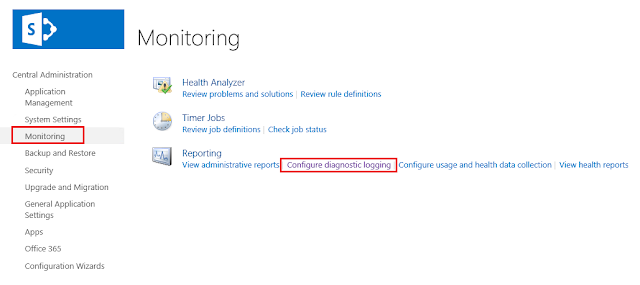
3) End the current log file and generate a new log file
a) Start, Programs, SharePoint, right-click SharePoint Management Shell, and click Run as Administrator.
b) Type New-SPLogFile and press Enter. This ends the current log file and starts a new log file.

c) Open the Trace Log Path in Windows Explorer to confirm that a new log file has been created.
4) Recreate the Problem
Perform the steps required to recreate the problem that you were originally troubleshooting.
5) End the current log file and generate a new log file
In the SharePoint Management Shell, type New-SPLogFile and press Enter. Using Windows Explorer you can confirm that you now have a log file for a short period of time when you captured the error.
6) Reset the diagnostic logging level
From the Configure Diagnostic Logging page (Central Administration, navigate to Monitoring, Reporting, and Configure Diagnostic Logging), check the box for All Categories and then set the logging level for "Least critical event to report to the trace log" to Reset to default. Then click OK.
7) Review the log file
Open the log file and search for keywords related the problem. For example, search for "error" or "warning".
Key Words
Diagnostic Logging, Trace Log, SharePoint Troubleshooting
References
Microsoft TechNet (May, 2010). Diagnostic logging is set to verbose (SharePoint Foundation 2010). Retrieved January 18, 2016 from https://technet.microsoft.com/en-us/library/ff717836(v=office.14).aspx.
Subscribe to:
Comments (Atom)
Events / Conferences / User Groups
- AIIM Conference
- Boston Area SharePoint User Group
- Boston Azure User Group
- Collaborate
- DevConnections
- DevIntersection
- Enterprise Search Summit
- Microsoft Build
- Microsoft SharePoint Conference
- Microsoft TechEd
- New England ASP.NET Professionals User Group
- New England Oracle Applications User Group
- Oracle Applications User Group (OAUG)
- Oracle OpenWorld
- PeopleSoft Government Contractor Special Interest Group
- PeopleSoft Southern New England Users Group
- Quest International Users Group
- SharePoint Saturday
- SPTechCon
- SQL PASS
- SQL Saturday
- Startup Weekend





