Sunday, January 23, 2011
SPS Hartford: SharePoint 2010 Search Driven Design Patterns: Better Portal Designs with Fewer Compromises
SharePoint Saturday Hartford
Saturday, January 29, 2011
Session Title:
SharePoint 2010 Search Driven Design Patterns: Better Portal Designs with Fewer Compromises
Abstract:
When designing a SharePoint 2010 portal for collaboration or business process facilitation we are faced with many challenges. While our intentions for user experience, Information Architecture, and security model are driven primarily by business requirements, technology limitations tend to force us into certain decisions. This session explains how search driven design patterns can result in better portal designs with fewer compromises.
Slides:
20110730 0100PM SharePoint Saturday Search Driven Design Patterns - Bisciotti
Thursday, January 20, 2011
Error: SharePoint Server 2010 Installation, SharePoint Configuration Failed
After configuring the operating systems and SQL Server instance in a multi-tiered server farm, I installed the SharePoint Server 2010 prerequisites and server binaries on the first Web front end. Next, I opened PowerShell and began creating a new farm from the command line. After only the first step, I received the error shown below.
Windows PowerShell
Copyright (C) 2009 Microsoft Corporation. All rights reserved.
PS C:\Windows\system32> New-SPConfigurationDatabase -DatabaseName "FarmName_Configuration_Database_01" -DatabaseServer "FarmDBSQLAlias" -A
dministrationContentDatabaseName "FarmName_Content_Database_01" -Passphrase (ConvertTo-SecureString "FarmPassPhrase" -AsPlaintext -Force) -FarmCredentials (Get-Credential)
...
New-SPConfigurationDatabase : CREATE FILE encountered operating system error 3(The system cannot find the path specifie
d.) while attempting to open or create the physical file 'I:\Program Files\Microsoft SQL Server\MSSQL10_50.MSSQLSERVER\
MSSQL\Data\FarmName_Configuration_Database_01_log.LDF'.
CREATE DATABASE failed. Some file names listed could not be created. Check related errors.
At line:1 char:28
...
So, I navigated to the log directory: C:\Program Files\Common Files\Microsoft Shared\Web Server Extensions\14\LOGS and opened up the current PSCDiagnostics log file.
CTRL + F "error" brought me to this error:
...
01/20/2011 17:46:26 10 ERR Exception: System.Data.SqlClient.SqlException: CREATE FILE encountered operating system error 3(The system cannot find the path specified.) while attempting to open or create the physical file 'I:\Program Files\Microsoft SQL Server\MSSQL10_50.MSSQLSERVER\MSSQL\Data\FarmName_Configuration_Database_01_log.LDF'.
CREATE DATABASE failed. Some file names listed could not be created. Check related errors.
...
Solution:
After viewing the log file message, I immediately knew what the cause of the error was. The SQL Server default path for LDF was not accessible because it hadn't been created yet. During the SQL Server 2008 R2 installation, I specified a particular default drive letter for MDF and LDF. After the installation, I changed the default path location for LDF's to a different drive letter, however, the new folder path (I:\Program Files\Microsoft SQL Server\MSSQL10_50.MSSQLSERVER\MSSQL\Data) didn't exist yet!
The fix was simply to go to the I: drive letter and create the necessary folder paths that I had set as the default LDF location for the SQL instance.
Note: When you install SQL Server 2008 R2 and you encounter the screen that asks for the default locations, be sure to set the MDF first and then the LDF second. The reason is that if you do the MDF path second, the installation wizard will reset your LDF location back to the MDF setting. It's just one of those things!
Links: Microsoft SQL Server 2008 R2 Feature Pack
http://www.microsoft.com/downloads/en/details.aspx?FamilyID=CEB4346F-657F-4D28-83F5-AAE0C5C83D52
- Microsoft® SQL Server Report Builder 3.0 for Microsoft® SQL Server 2008 R2
- Microsoft® SQL Server® PowerPivot for Microsoft® Excel
- Microsoft® SQL Server® 2008 R2 Reporting Services Add-in for Microsoft® SharePoint® Technologies 2010
- Microsoft® SQL Server® 2008 Reporting Services Add-in for Microsoft® SharePoint® Technologies 2007
- Microsoft® SQL Server® 2008 R2 Policies
- Microsoft® Sync Framework 2.0 Software Development Kit (SDK)
- Microsoft® SQL Server® Compact 3.5 SP2 For Windows Mobile
- Microsoft® SQL Server ®Compact 3.5 SP2 Server Tools
- Microsoft® SQL Server® Compact 3.5 SP2 Books On-line
- Microsoft® SQL Server® JDBC Driver 3.0
- Microsoft® Connector 1.1 for SAP BW for SQL Server® 2008 R2
- Microsoft® System CLR Types for SQL Server® 2008 R2
- Microsoft® SQL Server® 2008 R2 Remote Blob Store
- Microsoft® SQL Server® 2008 R2 Books On-line
- Microsoft® SQL Server® 2008 R2 Upgrade Advisor
- Microsoft® SQL Server® 2008 R2 Native Client
- Microsoft® Core XML Services (MSXML) 6.0 SP 1
- Microsoft® OLEDB Provider for DB2
- Microsoft® SQL Server® 2008 R2 Command Line Utilities
- Microsoft® SQL Server® Service Broker External Activator for SQL Server® 2008 R2
- Microsoft® Windows PowerShell Extensions for SQL Server® 2008 R2
- Microsoft® SQL Server® 2008 R2 Shared Management Objects
- Microsoft® SQL Server® 2008 R2 ADOMD.NET
- Microsoft® Analysis Services OLE DB Provider for Microsoft® SQL Server® 2008 R2
- Microsoft® SQL Server® 2008 R2 Analysis Management Objects
- Microsoft® SQL Server® 2008 Data Mining Add-ins for Microsoft® Office 2007
- Microsoft® Datamining Viewer Controls For Microsoft® SQL Server® 2008
- Microsoft® SQL Server® Migration Assistant
- Microsoft® SQL Server® 2008 R2 Best Practices Analyzer
Microsoft (2011). Microsoft SQL Server 2008 R2 Feature Pack. Retrieved January 20, 2011 from http://www.microsoft.com/downloads/en/details.aspx?FamilyID=CEB4346F-657F-4D28-83F5-AAE0C5C83D52.
Wednesday, January 19, 2011
Error: SharePoint Server 2010 Setup Errors, Prerequisites Needed
After running SharePoint Server 2010 setup.exe, Setup Errors occur.

Setup is unable to proceed due to the following error(s):
This product requires the Windows Identity Foundation.
This product requires Microsoft Sync Framework Runtime v1.0 (x64).
This product requires Microsoft SQL Server 2008 Native Client. Install SQL Server 2008 Native Client and re-run setup.
Windows Server Features or Role Services required by this product are not enabled. For a complete list, refer to the link below.
This product requires Microsoft Filter Pack 2.0.
This product requires Internet Information Services (IIS) 7.0 or higher, with ASP.NET v2.0 set to 'Allow' in the list of IIS Web Server Extensions.
This product requires the IIS 6 Management Compatibility component to install.
This product requires Hotfix for Microsoft Windows (KB976462) or above.
For the list of pre-requisites needed to install the product please refer to:
http://go.microsoft.com/fwlink/?LinkId=106209
Solution:
1. Windows Identity Foundation
http://www.microsoft.com/downloads/details.aspx?FamilyID=eb9c345f-e830-40b8-a5fe-ae7a864c4d76&displaylang=en
2. Microsoft Sync Framework Runtime v1.0 (x64)
http://www.microsoft.com/downloads/en/details.aspx?FamilyId=C88BA2D1-CEF3-4149-B301-9B056E7FB1E6&displaylang=en
3. Microsoft SQL Server 2008 Native Client
Installing SQL Server Native Client
http://msdn.microsoft.com/en-us/library/ms131321.aspx
4. Windows Server Features or Role Services
Start > All Programs > Administrative Tools > Server Manager
Add Roles and Features:
i. Application Server
ii. File Services
iii. Web Server (IIS)
5. Microsoft Office 2010 Filter Packs
http://www.microsoft.com/downloads/en/details.aspx?FamilyID=5CD4DCD7-D3E6-4970-875E-ABA93459FBEE&displaylang=en
6. Internet Information Services (IIS) 7.0 or higher, with ASP.NET v2.0 set to 'Allow' in the list of IIS Web Server Extensions.
i. Start > All Programs > Administrative Tools > IIS Manager
ii. ISAPI and CGI Restrictions
iii. Confirm that ASP.NET V2.0 is set to "Allow"
7. Hotfix for Microsoft Windows (KB976462) or above.
A hotfix for the.NET Framework 3.5 Service Pack 1 is available for Windows 7 and for Windows Server 2008 R2 as a prerequisite for Microsoft Office SharePoint Server 2010
http://support.microsoft.com/kb/976462
Reference
Microsoft TechNet (July, 2010). Hardware and software requirements (SharePoint Server 2010). Retrieved January 20, 2011 from http://technet.microsoft.com/en-us/library/cc262485.aspx.
Windows Server: How to Configure SQL Server Client Alias Using CLICONFG
Considerations for SQL Server Client Alias configurations should be made prior to installing SharePoint Server. When deciding whether or not to implement SQL Server Client Aliases, you might think about these items:
- Just because you can doesn’t mean you should - what need is driving this configuration?
- Apply the “so what” test - what are the risks of doing versus not doing?
- Thirdly, it probably makes sense to have server naming conventions in place before you go and abstract things by adding one more layer of names - will aliases confuse anybody?
2. On the General tab, enable “TCP/IP” protocol.
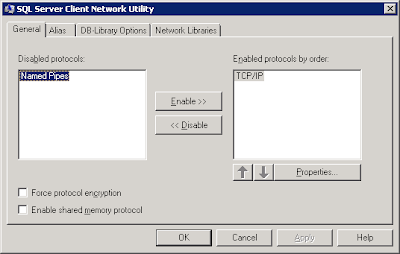
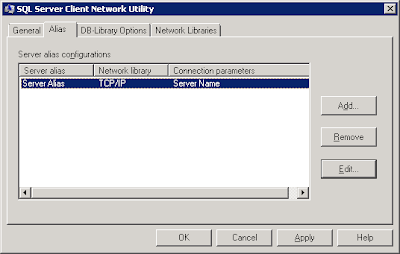
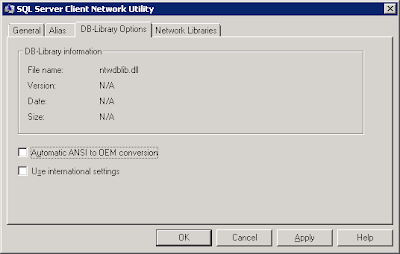
5. Review the Network Library information on the Network Libraries tab. Click Apply and OK.
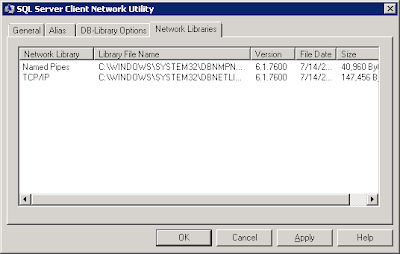
6. At this point the Alias has been created and the SharePoint installation may proceed.
Sunday, January 09, 2011
SharePoint 4.0: Search Core Results Web Part Internal Error
Search results page error caused by Core Results Web Part after modifying the Fetched Properties.
Error:
"Internal server error exception:
Troubleshoot issues with Microsoft SharePoint Foundation
Correlation ID: aba98106-d203-48bf-bdc9-bf2f8dd15bcd"
 Solution:
Solution:In addition to the Column Name tags, the Fetched Properties must be properly opened and closed with Columns and /Columns tags, respectively. One possible cause for this error is that thet Fetched Properties XML is missing the opening and closing tags.
Monday, January 03, 2011
Windows Server: ADO.NET Data Services Update for .NET Framework 3.5 SP1
This update is required in order to install SharePoint Server 2010 on Windows Server 2008 R2.
"The ADO.NET Data Services framework consists of patterns and libraries that enable the creation and consumption of REST-based data services for the web. This update to the Microsoft .NET Framework 3.5 SP1 provides additional features which extend the functionality provided in version 1.0 of the ADO.NET Data Services framework."
(Microsoft, 2010)
Reference
Microsoft (2010). ADO.NET Data Services Update for .NET Framework 3.5 SP1 for Windows 7 and Windows Server 2008 R2. Retrieved January 3, 2011 from http://www.microsoft.com/downloads/details.aspx?FamilyID=79D7F6F8-D6E9-4B8C-8640-17F89452148E&displaylang=fi&displaylang=en.
Microsoft (2010). A hotfix for the.NET Framework 3.5 Service Pack 1 is available for Windows 7 and for Windows Server 2008 R2 as a prerequisite for Microsoft Office SharePoint Server 2010. Retrieved January 3, 2011 from http://support.microsoft.com/kb/976462.
Blog Archive
-
▼
2011
(27)
-
▼
January
(7)
- SPS Hartford: SharePoint 2010 Search Driven Design...
- Error: SharePoint Server 2010 Installation, Share...
- Links: Microsoft SQL Server 2008 R2 Feature Pack
- Error: SharePoint Server 2010 Setup Errors, Prere...
- Windows Server: How to Configure SQL Server Clien...
- SharePoint 4.0: Search Core Results Web Part Inte...
- Windows Server: ADO.NET Data Services Update for ...
-
▼
January
(7)
Events / Conferences / User Groups
- AIIM Conference
- Boston Area SharePoint User Group
- Boston Azure User Group
- Collaborate
- DevConnections
- DevIntersection
- Enterprise Search Summit
- Microsoft Build
- Microsoft SharePoint Conference
- Microsoft TechEd
- New England ASP.NET Professionals User Group
- New England Oracle Applications User Group
- Oracle Applications User Group (OAUG)
- Oracle OpenWorld
- PeopleSoft Government Contractor Special Interest Group
- PeopleSoft Southern New England Users Group
- Quest International Users Group
- SharePoint Saturday
- SPTechCon
- SQL PASS
- SQL Saturday
- Startup Weekend


