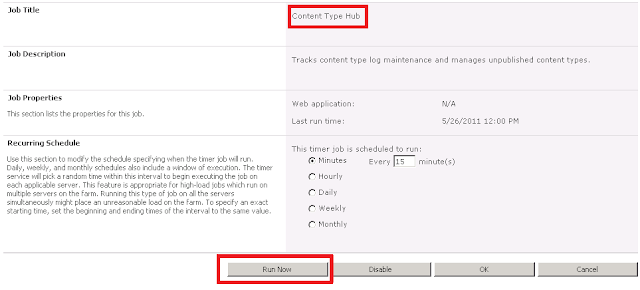Description
In a SharePoint Server 2010 environment, custom content types have been created on a Content Type Syndication Hub site collection (Content Type Publisher). However, the Content Type Subscriber site collection does not contain published content types in its Site Content Types Gallery.
Assumptions
The following configurations have already been verified:
1) The service account permissions are correct
2) The Managed Metadata Service Application is configured properly
3) The Managed Metadata Service Connection is configured properly and the setting for "This service application is the default storage location for Keywords" is checked off.
4) The Subscriber site collection has the following Site Collection Features enabled:
2) The Managed Metadata Service Application is configured properly
3) The Managed Metadata Service Connection is configured properly and the setting for "This service application is the default storage location for Keywords" is checked off.
4) The Subscriber site collection has the following Site Collection Features enabled:
SharePoint Server Publishing Infrastructure5) The Publisher site collection has the following Site Collection Features enabled:
SharePoint Server Publishing Infrastructure, Content Type Syndication Hub
Solution
1) Publish the Content Types
- Content Type Hub Publisher site collection > Site Actions > Site Settings > Galleries > Site Content Types
- Click on Content Type
- Click on "Manage publishing for this content type"
- Click OK
- Repeat this step for all content types that requiring publishing
- Central Administration > Monitoring > Timer Jobs > Review Timer Job Definitions
- Set the View to "All"
- Click on the Timer Job, "Content Type Hub" Timer Job
- Click "Run Now"
2b) Run the Content Type Subscriber Timer Job
- Set the View to "Web Application"
- Select the Web Application that contains the subscriber site collection
- Click on the Timer Job, "Content Type Subscriber"
- Click "Run Now"
3) Verify
- Content Type Hub Subscriber site collection > Site Actions > Site Settings > Galleries > Site Content Types
- Verify that the subscriber has received the published content type from the Content Type Hub
Reference
Microsoft TechNet (May, 2010). Content type and workflow planning (SharePoint Server 2010). Retrieved May 26, 2011 from http://technet.microsoft.com/en-us/library/cc262735.aspx.
Share-n-dipity (October, 2009). Publish and Subscribe to Content Types in SharePoint 2010. Retrieved May 26, 2011 from http://blogs.technet.com/b/speschka/archive/2009/10/30/publish-and-subscribe-to-content-types-in-sharepoint-2010.aspx