Thursday, April 19, 2018
Microsoft Collaboration Productivity Tools Audience Content Use Case
The purpose of this post is to illustrate the cloud-based Microsoft collaboration and productivity tools that exist, along with a mapping to Content, Audience, and Use Case. Please keep in mind that the applicability of tools depends on the environment and situation; so there is no way to create a list that shows this information as an absolute truth for every person and organization. In addition, this is only a working draft, incomplete at best; but at least it is a beginning.
References
Koenigsbauer, K. (November, 2016). Introducing Microsoft Teams—the chat-based workspace in Office 365 Retrieved April 19, 2018 from https://bit.ly/2whj99R.
Microsoft (September, 2014). Introducing Groups in Office 365. Retrieved April 19, 2018 from https://bit.ly/2HzIyQF.
Microsoft Mechanics (June, 2016). Microsoft Planner - Step-by-step guide for users. Retrieved April 19, 2016 from https://bit.ly/2vthHkx.
Wednesday, October 25, 2017
SharePoint Saturday New England: BI and Productivity Tools for IT Project Management featuring SharePoint and SQL Server
Event:
SharePoint Saturday New England
Saturday, October 28, 2017
Session Title:
BI and Productivity Tools for IT Project Management Featuring SharePoint and SQL Server
Abstract:
IT organizations are responsible for delivering and maintaining technology solutions and capabilities for their customers and throughout their organizations. Resource constraints and business uncertainty is common and barriers often deter IT organizations from investing the time and attention necessary for measurable process improvement, resulting in a reactive approach to problem solving and execution. Now is the time to empower IT project teams with reports, dashboards, and notifications.
This presentation demonstrates how to create business intelligence and automation tools for IT project management using SharePoint Server, SQL Server Integration Services (SSIS), and SQL Server Reporting Services (SSRS). This session covers high-level concepts as well as practical, hands-on instructions based on real-life solutions.
Slides:
Presentation Slides
Wednesday, April 05, 2017
Business Process Analysis Template
Business analysis is a vital function for technology projects and sometimes I view it as an art as much as a science because there are a lot of dynamic (and sometimes creative) aspects to doing it well. Sometimes we can operate informally, without documentation to track and verify requirements. Other times, descriptive documents, matrix documents, diagrams, and other tools are needed. Sometimes we have set expectations of content and format of business analysis inputs and outputs, while, other times we can discover and develop as we go.
Business analysis and requirements definition tend to require more formalized approach when some of the following circumstances are true:
- The business has formal obligations to another party
- Performance requires contextual business knowledge
- Participation includes a high number stakeholders/team members/resources, third-party participants, or virtual teams
- Project environment is complex
- Solution is complex
- Project has many moving parts
- Low risk tolerance
- Tight budget
When developing requirements, understanding the business needs very well up front is essential for ensuring capabilities being delivered are scoped and prioritized properly. I find it helpful to take a business process centered approach to requirements. This ensures that we will be solving the correct problems for the business because our focus is on the inputs and outputs of the process, not focused on intermediary challenges that exist with the current state that may be irrelevant in the future state. Secondly, it helps us to minimize many of the communication challenges related to requirements definition. Using documentation to capture the business process details helps ensure that the team understands the requirements the same way. Consistently referring to the requirements as either "Business Requirements" (non-functional, needs and wants) vs. "Solution Requirements" (functional) helps baseline communication and makes it easier to determine if something relates to "current state" vs. "future state" (see also General Business Requirements vs. Solution Requirements).
I'd like to share a tool I use, that I refer to as the Business Process Analysis Template. I initially developed this tool in Excel in 2005 for an enterprise wide CRM initiative and since that time the tool has undergone many iterations. Lately, I've been using Word. When I begin a new software development or systems implementation project, I do discovery and gather requirements using the template. I fill in one Word document per business process/stakeholder. In other words, I may have several Word documents for a single process because I am seeking independent feedback from each stakeholder.
Once completed, I gather the documents and consolidate the information to one Word document per process, marking up the source and qualifying some of the feedback collected. I store the collection of these business process documents in a SharePoint site and refer to these as I begin design activities. These write-ups become extremely helpful when writing the Solution Requirements (e.g. User Roles/Personas, User Stories, etc.) and when prioritizing deliverable for each development sprint.
Business Process Analysis Template:
The Business Process Analysis Template has worked well for software development solutions as well as large, enterprise system implementation projects such as Customer Relationship Management (CRM), Enterprise Resource Planning (ERP), and Enterprise Search and Discovery. Of course, the tool can be adapted and used for many other purposes.
Reference
Bisciotti, N. (July, 2010). General Business Requirements vs. Solution Requirements. Retrieved April 5, 2017 from http://njbblog.blogspot.com/2010/07/general-business-requirements-vs.html.
Monday, January 30, 2017
MeetUp Granite State SP UG: BI and Productivity Tools for IT Project Management featuring SharePoint and SQL Server
Event:
Granite State SharePoint User Group
Thursday, February 2, 2017
Session Title:
BI and Productivity Tools for IT Project Management Featuring SharePoint and SQL Server
Abstract:
IT organizations are responsible for delivering and maintaining technology solutions and capabilities for their customers and throughout their organizations. Resource constraints and business uncertainty is common and barriers often deter IT organizations from investing the time and attention necessary for measurable process improvement, resulting in a reactive approach to problem solving and execution. Now is the time to empower IT project teams with reports, dashboards, and notifications.
This presentation demonstrates how to create business intelligence and automation tools for IT project management using SharePoint Server, SQL Server Integration Services (SSIS), and SQL Server Reporting Services (SSRS). This session covers high-level concepts as well as practical, hands-on instructions based on real-life solutions.
Slides:
Presentation Slides
Monday, August 08, 2016
SPS Boston: BI and Productivity Tools for IT Project Management featuring SharePoint and SQL Server
Event:
SharePoint Saturday Boston
Saturday, September 10, 2016
Session Title:
BI and Productivity Tools for IT Project Management Featuring SharePoint and SQL Server
Abstract:
IT organizations are responsible for delivering and maintaining technology solutions and capabilities for their customers and throughout their organizations. Resource constraints and business uncertainty is common and barriers often deter IT organizations from investing the time and attention necessary for measurable process improvement, resulting in a reactive approach to problem solving and execution. Now is the time to empower IT project teams with reports, dashboards, and notifications.
This presentation demonstrates how to create business intelligence and automation tools for IT project management using SharePoint Server, SQL Server Integration Services (SSIS), and SQL Server Reporting Services (SSRS). This session covers high-level concepts as well as practical, hands-on instructions based on real-life solutions.
Slides:
Presentation Slides
Monday, January 18, 2016
SharePoint 2013 How to Work with Logs when Troubleshooting Errors
Description
The post describes how to use Diagnostic Logging to help troubleshoot issues with SharePoint 2013.
Solution
1) Get the Path of the Trace Log
a) Open a remote desktop session to a server that has SharePoint installed (e.g. Web Front End server).
b) Start, Programs, SharePoint, right-click SharePoint Central Administration, and click Run as Administrator. If prompted for a confirmation about running SharePoint Configuration Wizard, click Yes. This will launch SharePoint Central Administration in Internet Explorer.
c) From Central Administration, navigate to Monitoring, Reporting, and Configure Diagnostic Logging. The Path is located in the Trace Log section of the page. Open this path in Windows Explorer.
From the Configure Diagnostic Logging page (Central Administration, navigate to Monitoring, Reporting, and Configure Diagnostic Logging), check the box for All Categories and then set the logging level for "Least critical event to report to the trace log" to Verbose. Then click OK.
Note: It is better to choose only the categories that are applicable to the problem you are troubleshooting.
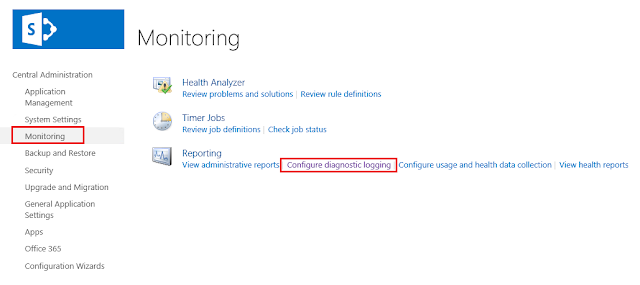
3) End the current log file and generate a new log file
a) Start, Programs, SharePoint, right-click SharePoint Management Shell, and click Run as Administrator.
b) Type New-SPLogFile and press Enter. This ends the current log file and starts a new log file.

c) Open the Trace Log Path in Windows Explorer to confirm that a new log file has been created.
4) Recreate the Problem
Perform the steps required to recreate the problem that you were originally troubleshooting.
5) End the current log file and generate a new log file
In the SharePoint Management Shell, type New-SPLogFile and press Enter. Using Windows Explorer you can confirm that you now have a log file for a short period of time when you captured the error.
6) Reset the diagnostic logging level
From the Configure Diagnostic Logging page (Central Administration, navigate to Monitoring, Reporting, and Configure Diagnostic Logging), check the box for All Categories and then set the logging level for "Least critical event to report to the trace log" to Reset to default. Then click OK.
7) Review the log file
Open the log file and search for keywords related the problem. For example, search for "error" or "warning".
Key Words
Diagnostic Logging, Trace Log, SharePoint Troubleshooting
References
Microsoft TechNet (May, 2010). Diagnostic logging is set to verbose (SharePoint Foundation 2010). Retrieved January 18, 2016 from https://technet.microsoft.com/en-us/library/ff717836(v=office.14).aspx.
Wednesday, October 07, 2015
How to Set Up Git on Windows
Register and Sign Into GitHub
Navigate to the GitHub Website (https://github.com). If you have already registered, Login. If you need to register, provide a User Name, Email Address, and a Password and click Sign Up for GitHub.
Create a Repository
After logging into GitHub, click New Repository.
As the Owner, your User Name will appear as the Owner. Provide a Repository Name. Select Public or Private (there are costs associated with Private). Click Create Repository.
Once the Repository has been created, you will be brought to an information page with details about the repository, including the HTTPS address.
If you navigate to the repository URL, you will see that the new repository is empty. Once you install Git for Windows on your local system, you can begin to push content to the repository.
Download Installer Files
Download the following installer files to the system where Git will be installed:
Git for Windows
https://git-for-windows.github.io
Git Extensions
https://gitcredentialstore.codeplex.com
Git Credential Winstore
http://downloads.sourceforge.net/project/gitextensions/Git%20Extensions/Version%202.48.03/GitExtensions-2.48.03-SetupComplete.msi?r=&ts=1420161094&use_mirror=hivelocity
Install Git
Right click on the Git installer and Run as Administrator.
Click Next.
Click Next.
Click Next.
Click Next.
Click Next.
Use Git from the Windows Command Prompt, click Next.
Checkout Windows-style, click Next.
Use MinTTY, click Next.
Click Next.
Click Next.Click Finish.
Install Git Extensions
Right click the Gitextensions installer and Run as Administrator.
Click Next.
Install for all users, click Next.
Check all options, click Next.
Click Next.
Run all from computer, click Next.
Click Next.
Click Next.
Click Install.
Click OK.
Click I Agree.
Click Next.
Click Next.
Click Next.
Click Install.
Click Finish.
Click English.
Click Finish.
Install Git Credential Store
Right click the git-credential-winstore installer and click Run as Administrator.
Click Yes.
References
Codeplex (2015). Git-credential-winstore. Retrieved October 7, 2015 from https://gitcredentialstore.codeplex.com.
Cstructor LLC (2015). Getting Started. Retrieved October 7, 2015 from http://cstructor.com/Home/Notes?classId=40&sequence=20.
Github (2015). Git for Windows. Retrieved October 7, 2015 from https://git-for-windows.github.io.
Sourceforge (2015). Git Extensions. Retrieved October 7, 2015 from http://downloads.sourceforge.net/project/gitextensions/Git%20Extensions/Version%202.48.03/GitExtensions-2.48.03-SetupComplete.msi?r=&ts=1420161094&use_mirror=hivelocity.
SPS CT: BI and Automation Tools for IT featuring SharePoint and SQL Server
Event:
SharePoint Saturday Connecticut
Saturday, October 10, 2015
Session Title:
BI and Automation Tools for IT featuring SharePoint and SQL Server
Abstract:
IT organizations are responsible for delivering and maintaining technology solutions and capabilities throughout organizations; sometimes at the expense of their own productivity. Resource constraints deter IT organizations from investing the time and attention necessary for process improvement, resulting in a reactive approach to problem solving. Now is the time to empower IT using reports, dashboards, and notifications.
This presentation demonstrates how to utilize SharePoint Server, SQL Server Integration Services (SSIS), and SQL Server Reporting Services (SSRS) to create business intelligence and automation tools for IT. This session covers high-level concepts as well as practical, hands-on instructions, tips, and tricks.
Slides:
BI and Automation Tools for IT Featuring SharePoint and SQL Server
Subscribe to:
Comments (Atom)
Events / Conferences / User Groups
- AIIM Conference
- Boston Area SharePoint User Group
- Boston Azure User Group
- Collaborate
- DevConnections
- DevIntersection
- Enterprise Search Summit
- Microsoft Build
- Microsoft SharePoint Conference
- Microsoft TechEd
- New England ASP.NET Professionals User Group
- New England Oracle Applications User Group
- Oracle Applications User Group (OAUG)
- Oracle OpenWorld
- PeopleSoft Government Contractor Special Interest Group
- PeopleSoft Southern New England Users Group
- Quest International Users Group
- SharePoint Saturday
- SPTechCon
- SQL PASS
- SQL Saturday
- Startup Weekend











































