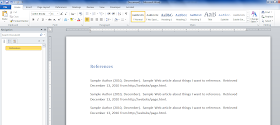
1. Highlight the text to be formatted.
2. On the Ribbon, next to the word "Paragraph" click the chevron to open the paragraph formatting window.
3. Beneath the Indentation heading, set the "Special" field to "Hanging" and set the "By" field to "0.5."
4. Click OK
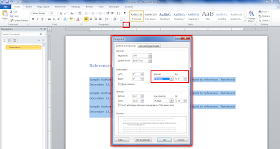
5. At that point, the list should be reformatted with a hanging indent.

Thanks! This really helped. :)
ReplyDeleteThank you so much! Your step-by-step explanation is perfect!
ReplyDeleteAwesome!
ReplyDeleteLifesaver :)
ReplyDeleteThank you! I'm a librarian and I couldn't figure it out!
ReplyDeleteThank you so much!
ReplyDeleteThank you so much! In my opinion, the help file in Word is nearly useless.
ReplyDeleteThank you so much!!!! I have been struggling with this through several assignments. Your explanation is perfect!
ReplyDeletethank you: very helpful
ReplyDeleteIt is just so easy when you know what to do!! Thanks! :)
ReplyDeleteKia ora and thank you for that most excellent explanation!!!!
ReplyDeleteIs there a keyboard shortcut for hanging indents?
ReplyDeleteThank you so much for helping those of us who are just about computer illiterate!
ReplyDeleteThank you so much! I've been fighting with my computer for a half hour!
ReplyDeletethis help blog was awesome!!!!thanx Nicholas!!
ReplyDeletePaper complete! Thanks!
ReplyDeleteThis would have taken me forever, thank you so much!!!
ReplyDeleteYou rock! Thanks.
ReplyDeleteThank you. This helped a ton!
ReplyDeleteThank you very much! I have been wondering how to do this.
ReplyDeleteThank you. I struggled for a long time before giving up and looking for instructions.
ReplyDeleteTHANK YOU SO MUCH TREMENDOUS HELP.
ReplyDeleteThank you so much!!! :) I could not figure this out for the longest time...
ReplyDeleteI wish I could 'like' this post
ReplyDeleteAh ha, that's where they hid it. :)
ReplyDeleteThanks
thank you! thank you! thank you!
ReplyDeletethanks for saving my paper!!
ReplyDeleteThanks so much. I spent so much time trying and went tp paragraph multi times. Never even noticed the chevron. Thanks again.
ReplyDeleteThank you for taking the time to help us out! :)
ReplyDeleteYou are AWESOME! Thank you!
ReplyDeleteYou are AWESOME! Thank You!
ReplyDeleteYou are AWESOME! Thank You!
ReplyDeleteCouldn't be easier to follow. Thanks for taking the time to share.
ReplyDeleteRight on time. Thanks for the help.
ReplyDeleteThank you. Here is a shortcut to complete the same task.
ReplyDeleteSelect paragraph and press "Ctrl-T" - this will create a hanging indent using default margin settings.
Press same keys again to increase indent spacing.
Thank you so much!!!! :DDDDD Nice and concise. Your screenshots were really helpful.
ReplyDeleteThank you so much! I could not figure this out for the life of me!
ReplyDeleteThank you Mr. Bisciotti. Thank you.
ReplyDeletethank you so much. that was super helpful!
ReplyDeleteTwo seconds here as opposed to 2 hours in Word help! Many Thanks!
ReplyDeleteThank you so much. I kept trying to do the hanging indents for a huge paper I have and decided to look it up. Your step-by-step instructions were so helpful and easy to follow! Your the best!
ReplyDeleteThank You :)
ReplyDeleteThank You :)
ReplyDeleteThank you so much you rock 8th grader
ReplyDeleteThank you so much!!
ReplyDeleteThis was so helpful! Thank you so much!
ReplyDeleteVERY HELPFUL! THANKS SO MUCH!
ReplyDeleteThank you !
ReplyDelete